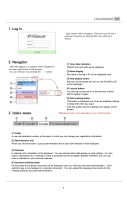多言語対応サンプル(英語版)
7/26
6 1. Log in 2. Navigator Login window will be displayed. Enter the log in ID and a password issued by an administrator, then click log in button. ③ Help display button Browser will be booted and how to use POWERLIVE will be displayed. ④ Log out button You can log out and return to the previous window before logging in again. ⑤ Start meeting button This button is displayed only when an available meeting is being held when you log in. Click this button and the meeting room display will be booted. ② Name display Set name in the log in ID will be displayed here ① Time・date indication Present time and date will be displayed. 3. Index menu ③ Schedule A calendar and a timetable will be displayed. You can choose either date display or week display. You can make a reservation for a meeting or check a schedule from the timetable. Besides POWERLIVE, you can enter a schedule on your personal calendar. ④ Document administration My document and member document will be displayed when you clickthe document administration. (User authority type is not displayed in a member document.) You can upload the necessary documents for the meeting using the document administration. ② Administration tool When you click this button, a group administration and a user administration will be displayed. ① Profile A user administration window will be open in which you can change your registration information. ①②③④ ① ② ③ ④ After the logging in, a navigator will be displayed in the lower right portion of the browser. You can minimize it by pressing the - button. ⑤ ※Displayed index varies depending on your authority type.
元のページ