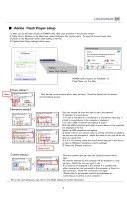多言語対応サンプル(英語版)
6/26
5 ■ Adobe Flash Player setup 1) After you see the login window of POWER-LIVE, right-click anywhere in the browser window 2) Right-click in Windows, or for Macintosh, select [setting] in the context menu. To open the context menu, click anywhere in the Macintosh screen while holding a Ctrl key. 3) [Adobe Flash Player settings] will be open. 【 Privacy settings 】 【 Microphone settings 】 【 Camera settings 】 Click the tab on the extreme left to open [privacy]. Check the [allow] box for camera and microphone access. Click the second tab from the right to open [microphone]. ① Selection of sound device < In case a microphone is connected to a microphone input plug > A built-in sound device in the computer is displayed. <In case a USB connection microphone is used> Both the USB connection and a built-in sound device in the computer are displayed in the list. Select the USB connection microphone. ② Check if the record volume meter is working correctly by speaking out loud into the microphone. Adjust the meter so its color will be red when you speak loud ※ If it is not working, check the sound device selected in the list box or items in [Windows microphone volume settings]. ③ Check the [Reduce echo] box. Click the extreme right tab, then the [camera] window will be open. All cameras detected by the computer will be displayed in a pop up menu. Select the one you want to use. If no cameras are displayed in the window, it is possible that either cameras are not connected to the computer or there is a bad connection. Check the connection once again. (Please refer to the product-specific documentation on connecting your camera to your computer.) ① ② ③ ※ For the each setting you can refer to the Adobe website for further information. POWER-LIVE3 requires an installation of Flash Player ver. 8 or later. Adobe Flash Player8 Settings Adobe Flash Player Setting Is the access to the camera and the mike of geta.powerlive.jp permitted? Privacy Allow Reject Advanced setting The setting is preserved. Close Allow Reduce echo
元のページ