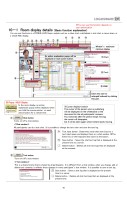多言語対応サンプル(英語版)
19/26
18 You can use functions in a POWER-LIVE3 basic module such as a video chat, a whiteboad, a text chat, a memo share, or a simple Web display. 10-1 Room display details (Basic function explanation) ① Turns on/off a chat window. Chat button All participants can do a text chat. It is possible to change the text color and save the text log. Text input button: Determines texts that were input to a text input space and displays them on a chat window. ※The Enter key on the keyboard does same as the button. Save button : Saves the chat text log that is displayed at the present time to a server. Delete button : Deletes all chat text logs that are displayed at the moment. <Chat window> ※You can use this function depends on your authorization. ② Turns on/off a text window. Text button This is a shared memo that is shared by all participants. It is different from a chat window, when you change, add, or delete text contents, it reflects those changes in every participant’s text window. It is possible to save a text log. Save button : Saves a text log that is displayed at the present time to a server. Delete button : Deletes all chat text logs that are displayed at the present time. <Text window> Each area can be enlarged/reduced by clicking this part. ③(WEB) ⑯ ※Cursor display function The cursor of the person who is publishing will be displayed on the whiteboard or the document for the all participants’ screens. Four seconds after the person stops moving, the cursor will disappear, but it will be seen again when he/she starts moving. ※ Popup HELP Display In the room display, an action explanation popup will be displayed when you hold the mouse pointer on each action button for a certain time. ⑫ ⑬ ⑭ ⑨ ⑩ ⑯ Window’s maximum/ minimum display ① ③ ② ⑤ ⑥ ⑦ ⑧ An action explanation popup will be displayed on each action button. ⑪ ⑮Note tool ③(WEB) ②(Text) ①(Chat) ④
元のページ