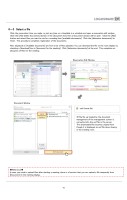多言語対応サンプル(英語版)
15/26
14 Click the reservation time you made, or just any time on a timetable in a schedule and open a reservation edit window. Click the [Add/delete documents] button in the [document list], then a Document window will be open. Click the [Add] button and select files you want to use for a meeting from [available documents]. Click the [determine documents] to finish. This procedure completes registration of the documents. 6-3 Select a file ※The file up-loaded by the document management of the management screen is converted into the swf file in the server. The downloaded file becomes original form though it is displayed as swf file when sharing in the meeting room. Files displayed in [Available documents] are from a list of files uploaded. You can download the file on the room display by checking a [download] box in [document for the meeting]. Click [determine documents] at the end. This completes an allocation of files for the meeting. :swf format file ◆Reference◆ In case you need to upload files after starting a meeting, there is a function that you can upload a file temporally from [Document] in the meeting display. Reservation Edit Window 鈴木 君島 木村 金子 Document Window guest2 guest3 guest4 guest1 Test document. swf Test document. swf
元のページ